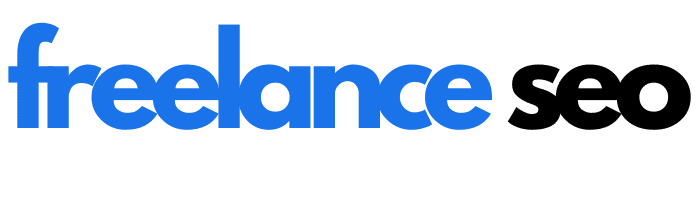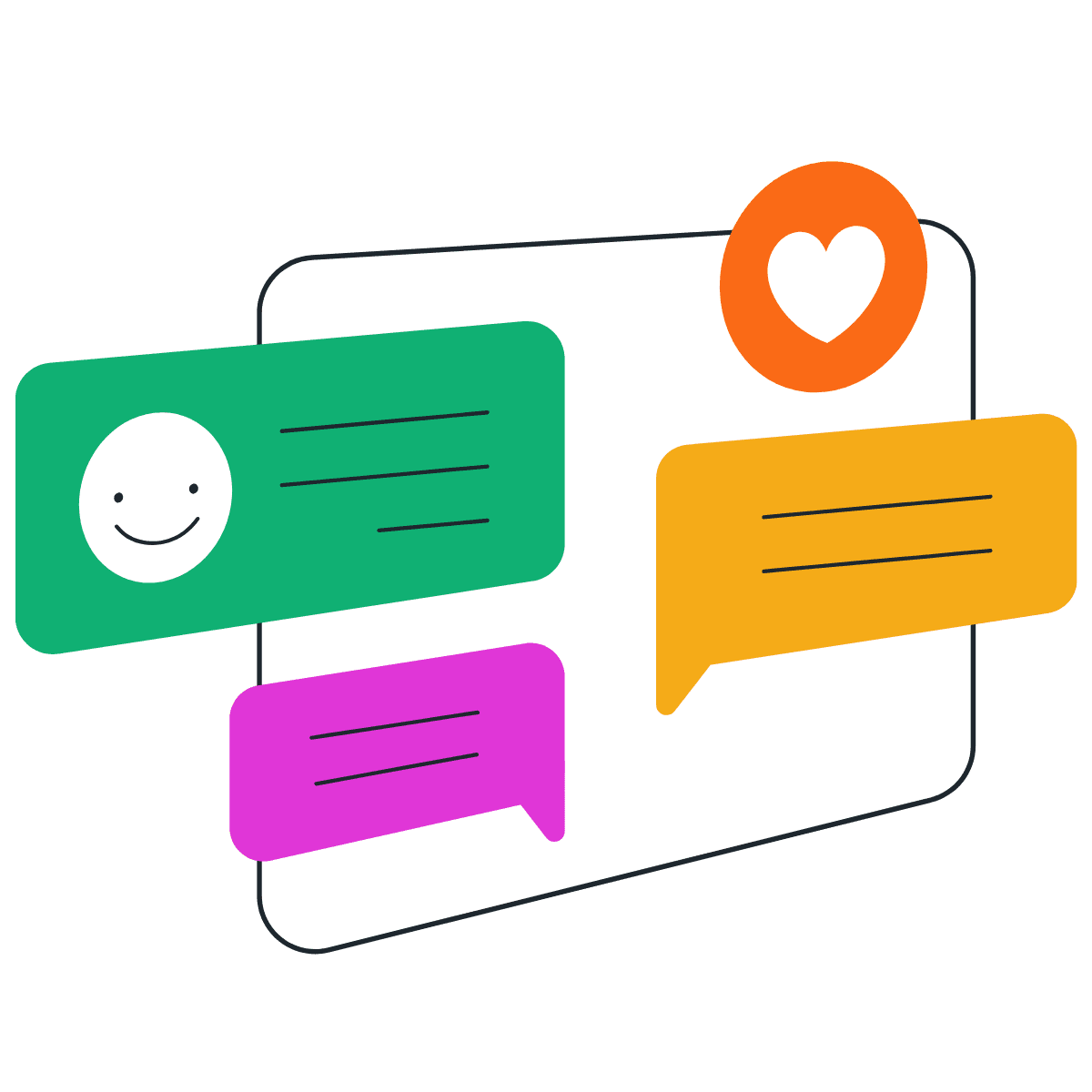How to identify hidden issues that are costing you traffic and sales
| TL;DR summary: A website audit is a full check-up of your site to uncover technical problems, SEO gaps, and UX barriers that quietly drain traffic and conversions. Run crawls to find broken links and missing metadata, review Core Web Vitals and mobile usability, and analyze keyword gaps against competitors. |
Traffic is down. Conversions have stalled. You’ve refreshed content, tweaked headlines, and even launched a paid campaign, but nothing is moving the needle. Leadership wants answers, and fast. If you’re focused on symptoms instead of root causes, it’s time for a full website audit. It helps you uncover what’s broken, what’s outdated, and what’s quietly dragging down performance.
I’ve conducted audits for websites across multiple industries, ranging from startup blogs to e-commerce platforms. In this website audit guide, I’ll walk you through the exact process I use to uncover technical issues, SEO gaps, UX blockers, and underperforming content.
You’ll receive practical steps, tool recommendations, and a website audit template and checklist to help you transform your findings into tangible results.
What is a website audit?
A website audit is a comprehensive check-up of how your site performs for users, search engines, and AI platforms. Think of it as a data-driven assessment of speed, user experience, and content quality.
During a website audit, you crawl pages, analyse metrics, and review design to answer two big questions: does our site meet business goals, and where are people getting stuck? By highlighting technical glitches, slow load times, thin content, and accessibility barriers, auditing provides a prioritized list of issues to address.
8 types of website audits
Not all website audits are created equal. Depending on your goals, you may focus on SEO, performance, content, or a combination of all three. By understanding the different types of audits, you can focus on what matters most and avoid wasting time on issues that don’t impact your results.
In most cases, I use a hybrid approach that combines several audit types to determine what’s working, what’s not, and what requires your attention next. By the way, I share my website audit workflow, along with examples, in the next section.
- SEO audits evaluate the effectiveness of your site’s ranking in search engine results by examining indexing, meta tags, keyword targeting, and internal linking to improve visibility.
- Technical audits identify structural issues, such as broken links, duplicate content, or slow server responses. Focus on crawlability, Core Web Vitals, and mobile readiness.
- Content audits evaluate the quality, depth, and relevance of your pages. They help you remove, update, or consolidate content to better meet user intent.
- AI audits evaluate your website’s readiness for AI-driven search, utilizing structured data, Q&A formats, and topical authority. They also review the transparency and risk associated with on-site AI tools, such as chatbots or recommendation engines.
- Performance audits focus on load speed and responsiveness. They measure Core Web Vitals and optimize resources, such as images, scripts, and caching.
- Conversion rate audits examine how well your site turns visitors into leads or sales. They highlight friction in user flows, CTAs, forms, and trust elements.
- Design and UX audits review layout, navigation, and visual hierarchy. Use tools like heatmaps and form testing to uncover usability issues.
- Accessibility and compliance audits verify WCAG compliance and identify potential legal risks. They test color contrast, keyboard access, alt text, and screen reader compatibility.
How to do a website audit
Running a website audit can feel overwhelming, especially when you’re staring down hundreds of pages, conflicting tools, and a backlog of technical jargon. But it doesn’t have to be complicated. With the right website audit template, you can uncover hidden issues, define your priorities, and begin making meaningful optimizations immediately.
Download the 🧰 Website Audit Template here.
The steps below outline a systematic audit process I’ve used across dozens of projects. When you’re reviewing a small portfolio site or a sprawling e-commerce platform, you can adapt this website audit template to fit your goals and bandwidth.
Step 1: Gather data with audit tools
I start by collecting baseline data about a site’s structure, performance, and behavior. Use a crawler like Screaming Frog or Sitebulb to map all your URLs and identify common SEO issues, such as broken links, redirect loops, missing metadata, and orphan pages. You can also use content auditing tools to export data on page depth, duplicate content, and canonical tags.
In Google Search Console, check the Coverage report for pages excluded from indexing and make sure your sitemap is submitted and up to date. From there, pull performance data from Google’s PageSpeed Insights or WebPageTest, focusing on Core Web Vitals: LCP, INP, and CLS. You’ll also want to run a crawl with
Google Lighthouse to surface accessibility issues.
For behavioral insights, tools like Hotjar or UXCam allow you to view how users interact with your pages through heatmaps, scroll tracking, and session recordings. Behavior is beneficial for pinpointing drop-off points in conversion paths.
For example, when auditing a mid-sized retail site, I used session recordings to confirm that users were getting stuck on the payment screen. Combined with a slow INP score on the same page, the problem became clear: a script-heavy third-party plugin was causing delays in button responsiveness at a critical moment.
Step 2: Identify on-page SEO issues
Once you’ve crawled your website, evaluate the basics: title tags, meta descriptions, H1s, and heading hierarchy. Every page should have a unique title that includes a relevant keyword and describes the content of the page. Meta descriptions should act as compelling summaries to increase click-through rates in search results.
Your heading structure should be logical: one H1 per page, followed by H2s, H3s, and so on. Use headings to guide both users and search engines through your content.
Check for missing or unoptimized alt text on images, which not only impacts SEO but also accessibility. Review your URLs for clarity and brevity to ensure they are practical and concise. Avoid long query strings, and use hyphenated, keyword-rich slugs.
I also review page content for duplication, keyword stuffing, and thin copy. Pages with fewer than 300–400 words and little internal linking often underperform.
During a recent audit of a content site, I discovered a cluster of blog posts, each under 250 words, all targeting similar topics. We consolidated them into a single, well-structured guide and saw both rankings and time-on-page improve significantly.
Step 3: Analyse backlinks and authority
Assess your site’s authority by reviewing the quality and relevance of inbound links. Use tools like Ahrefs or Semrush to identify which domains are linking to you, what anchor text they use, and which pages they point to. Pay attention to toxic links from irrelevant or spammy domains; they can be disavowed if necessary.
Focus on your top-linked pages. Are they your most strategic pages? If not, use internal linking to redistribute authority. If your most-linked page is an old blog post, you can insert internal links to newer service or product pages that you want to prioritize.
One client in the B2B SaaS space had dozens of authoritative backlinks pointing to a three-year-old comparison guide. By updating the post and linking to newer product pages, we were able to improve rankings and visibility across their core conversion pages, without building a single new backlink.
Step 4: Review internal linking structure
Internal linking helps search engines crawl your site and allows users to explore related content. Map out your site architecture: can users and bots reach key pages within three clicks of the homepage? Are top-level category pages linking to relevant subpages?
Look for broken internal links and fix or remove them. Check for pages with no inbound links from your site (orphan pages), which crawlers will often overlook.
Think in terms of content clusters. For instance, if you have a hub page on “retail marketing strategies,” it should link to related pages such as “seasonal promotions,” “in-store signage,” or “email campaign tips.” And those pages should link back to the hub.
This approach paid off during an audit of an educational publisher’s site. We identified dozens of orphaned lesson plan pages buried deep in the site’s structure. After building an internal network from related curriculum guides, those pages were indexed and started driving organic traffic within a month.
Step 5: Analyse keyword gaps and content alignment
Keyword research isn’t just for new content; it’s a vital part of your audit. Use tools to compare your site against competitors and identify terms they rank for that you don’t. Prioritize keywords with high relevance and clear intent.
Review your content to see whether it matches the intent behind those keywords. Informational content should answer questions, and transactional pages should focus on benefits, features, and clear calls to action.
🧰 Guide: How to run a competitor website audit in 7 steps
During a content audit for a health blog, I noticed that they were missing traffic for the high-volume term “how to lower blood pressure naturally,” which their competitors had already covered. They had related content, but it was buried in a general article. Creating a focused, authoritative piece targeting that specific query resulted in thousands of additional monthly visits and helped the site capture a featured snippet.
Step 6: Evaluate visibility in AI Overviews and platforms
As AI-powered search experiences continue to expand, it’s essential to evaluate how your content is being surfaced and summarized by tools such as Google’s AI Overviews, ChatGPT, or Perplexity. Start by identifying the pages on your site that are most likely to be included in AI-generated answers. Some types of content work better for AI, such as how-to guides, product comparisons, definitions, or FAQ-style content.
Review how those pages are structured. Are key facts, definitions, and takeaways written in clear, concise language near the top of the page? Use schema markup (such as FAQ, HowTo, or Article) to help AI extract the relevant content. Then, search your primary queries in incognito mode to check whether AI Overviews are appearing and whether they surface your brand or pages.
During a recent audit of a financial site, its glossary ranked well but didn’t appear in AI summaries. Key content was buried mid-page with no structured data. Once we added markup and moved the definition up, it began to appear in Google and ChatGPT snapshots.
👉 Read: How to optimize your content for AI search
Step 7: Check technical problems (404s, redirects, mobile usability)
A technical audit surfaces structural issues that can impact crawlability, performance, and user experience. Start by crawling your site with a tool like Screaming Frog to identify broken links (404s), redirect chains, canonical tag errors, and mixed content issues (e.g., HTTP resources on an HTTPS site). Ensure you implement canonical tags to avoid duplicate content.
Next, review how your site performs on mobile. Although Google has retired its Mobile-Friendly Test and Mobile Usability report in Search Console, you can still test mobile responsiveness using WebPageTest or Lighthouse. Look for mobile-specific layout issues such as font sizes that are too small, buttons that are too close together, or horizontal scrolling.
Also, assess whether your site is fully responsive across device types. Use the “Inspect” feature in Chrome DevTools to preview your site on various screen sizes and simulate touch events. If possible, test on real devices to identify usability issues that emulators may miss.
During a recent audit, I reviewed a client’s site, which initially appeared responsive but had critical navigation menus hidden off-screen on smaller Android devices. Since Google now uses mobile-first indexing, flaws like these can directly harm visibility and engagement.
Step 8: Review on-page content and structure
Dig into each page’s content with a critical eye. Is it current? Is it detailed enough to satisfy user intent? Thin, outdated, or repetitive content won’t perform, especially on competitive SERPs.
When reviewing structure, break text into short paragraphs and use visual hierarchy (headings, bolded text, bullet points) to improve scannability. Adding multimedia elements like charts, GIFs, or explainer videos can boost engagement and increase time spent on the page.
On a nonprofit site I audited, several high-traffic blog posts were dense walls of text. Splitting them into clear sections with bullet lists and adding a few pull quotes from subject matter experts reduced bounce rates by over 25% in a single month.
Step 9: Evaluate design, navigation, and UX signals
Good design guides users toward action. Review your main navigation for consistency. Verify that CTAs are visually distinct and that key information is easily accessible within a few clicks.
Use heatmaps to see where users linger, scroll, or abandon. Test forms and checkout flows manually. Does anything feel confusing or frustrating? A common issue is low-contrast buttons that blend in with the background, especially on mobile devices.
I once worked with a startup where heatmaps showed users hovering near—but not clicking—their primary CTA. The problem? The developer styled the button in the same grey as the page background. A quick redesign using a bold accent color and a more directive label doubled their conversion rate.
Step 10: Analyse performance and Core Web Vitals
Page speed affects both rankings and bounce rates. Use Google PageSpeed Insights, WebPageTest, or Lighthouse to test performance across both desktop and mobile devices.
Focus on:
- LCP: Is the main content rendering quickly?
- INP: Are interactions (like clicking a button) responsive?
- CLS: Do layout elements shift while loading?
Compress images, lazy-load content below the fold, and defer non-critical JavaScript. Minify CSS and leverage browser caching. On large sites, a CDN can help distribute content faster based on location.
I once worked with an e-commerce brand whose mobile bounce rate was above 70%. A review showed their homepage had a 5.5-second LCP due to oversized hero images. After switching to WebP formats and using native lazy loading, mobile load times dropped under 2 seconds, and bounce rates fell to 48%.
Step 11: Check accessibility and legal compliance
Accessibility is often overlooked but essential. Run your site through Lighthouse to identify issues such as low color contrast, missing alt text, and improper use of ARIA labels.
Test whether users can navigate menus and forms using only a keyboard. Make sure form fields have labels and error messages are announced clearly. Avoid relying solely on color to communicate status or priority.
One client, a regional service provider, learned the importance of accessibility the hard way after receiving a legal complaint. We reviewed their site and uncovered missing labels, non-functional skip links, and modals that trapped keyboard users. Fixing these issues not only improved compliance but also made the site more usable for everyone, particularly older visitors on tablets.
Step 12: Create your audit report and action plan
Finally, compile your findings into a format that stakeholders can use to take action. Organize recommendations into categories: technical, content, performance, UX, and accessibility. Prioritize each based on the effort and impact it has.
Include screenshots and data from your tools to justify each recommendation. Be specific about what success looks like: decreasing LCP by one second, reducing bounce rate by 20%, and improving accessibility score by 15 points.
When working with smaller teams, I often use a simple spreadsheet to log each issue, assign an owner, and track progress. Larger clients may prefer a Trello or Asana board with stages like “Backlog,” “In Progress,” and “Fixed.” The key is to move from insights to implementation and then keep iterating.
Website audit checklist
A comprehensive audit can become overwhelming without an action plan. Would you like to take this site auditing checklist with you? Download the audit checklist to keep handy for your next site review. Use it to spot technical gaps, SEO issues, UX blockers, and more.
🛠 Technical foundations
- [ ] Verify robots.txt, XML sitemap, and HTTPS configuration.
- [ ] Check and correct canonical tags and redirect rules.
- [ ] Fix 404 errors, redirect chains, and mixed content issues.
- [ ] Confirm proper indexing and crawl depth in Google Search Console.
- [ ] Ensure site is mobile-responsive and performs well across devices.
⚡ Performance and Core Web Vitals
- [ ] Measure LCP, INP, and CLS using PageSpeed Insights or Lighthouse.
- [ ] Compress images and implement lazy loading.
- [ ] Minify and defer CSS and JavaScript.
- [ ] Enable browser caching and consider a CDN for global delivery.
- [ ] Identify and reduce render-blocking resources.
🔎 SEO and on-page structure
- [ ] Review and optimise title tags, meta descriptions, and H1s.
- [ ] Clean up or consolidate thin, duplicate, or outdated content.
- [ ] Add descriptive, keyword-rich alt text to images.
- [ ] Optimise URL structure for clarity and search intent.
- [ ] Detect and fix orphan pages with proper internal linking.
🤖 AI visibility and AI Overviews
- [ ] Identify key pages likely to appear in AI Overviews (e.g., how-tos, definitions, comparisons).
- [ ] Add concise, well-structured answers near the top of the page to target AI summaries.
- [ ] Use schema markup (FAQ, HowTo, Article) to help LLMs extract relevant info.
- [ ] Check Google Search Console and analytics for drop-offs on high-intent queries. AI may be intercepting traffic.
- [ ] Search your priority keywords in incognito to see if AI Overviews are showing up.
- [ ] Review how ChatGPT, Claude, or Perplexity summarizes your brand or content.
- [ ] Keep definitions clear and facts sourced. AI tools prefer clean, authoritative phrasing.
- [ ] Add internal links to context-rich pages that answer likely follow-up questions.
🔗 Authority and linking
- [ ] Audit backlink profile for quality and relevance.
- [ ] Identify and disavow toxic or spammy links.
- [ ] Strengthen internal linking using descriptive anchor text.
- [ ] Link from high-authority pages to priority content.
✍️ Content quality and keyword alignment
- [ ] Evaluate content for depth, originality, and freshness.
- [ ] Align key pages with search intent (informational, transactional, etc.).
- [ ] Identify and fill keyword gaps by comparing to competitors.
- [ ] Add FAQs, definitions, and structured sections for AI visibility.
🧠 UX and conversion paths
- [ ] Review site navigation, layout, and clarity of CTAs.
- [ ] Test checkout flows, forms, and lead capture elements.
- [ ] Use heatmaps or session recordings to spot user friction.
- [ ] Confirm that trust signals (testimonials, badges) are visible where needed.
♿ Accessibility and compliance
- [ ] Test color contrast, font sizes, and keyboard navigation.
- [ ] Add alt text, ARIA labels, and descriptive form field labels.
- [ ] Ensure compatibility with screen readers and tab-based navigation.
- [ ] Aim for WCAG 2.2 Level AA compliance.
- [ ] Review legal obligations like the ADA or regional accessibility laws.
📈 Monitoring and reporting
- [ ] Set up regular checks in Search Console and GA4.
- [ ] Create an audit report with priorities and assigned owners.
- [ ] Use dashboards or project tools to track fixes over time.
- [ ] Schedule quarterly audits for technical and content health.
- [ ] Track improvements in Core Web Vitals, traffic, and engagement.
FAQs about website audits
How do I audit my site for visibility in AI Overviews and ChatGPT?
Start by reviewing how your content appears in AI-generated summaries. Use Google’s AI Overviews and ChatGPT with browsing enabled to search target queries and see if your site appears as a cited source. Focus on pages that answer questions directly, use clear structure, and include up-to-date, trustworthy content.
Next, verify that your site utilizes structured data, such as schema markup, to help AI models understand the context more effectively. Include FAQs, how-tos, and definitions in a scannable format with proper headings, lists, and short answers. Strengthen topical authority by linking related content together and covering your subject in depth across multiple pages.
Finally, track your visibility using tools like Google Search Console for indexing insights, and test AI prompts regularly to see how models like ChatGPT summarize or cite your content.
When should I run a full site audit vs. an SEO audit?
Run a complete website audit when traffic drops unexpectedly, conversions decline, or you plan a redesign or migration. Full-site audits are also useful once a year to identify broader UX, content, and performance issues. Suppose you notice a ranking issue after a Google update or want to check the performance of specific pages. In that case, an SEO-specific audit is a quicker and more targeted option for addressing these issues. Use both types regularly to stay ahead of problems and adapt to search changes.
How long does a complete website audit take?
A full website audit typically takes anywhere from a few days to four weeks. A freelancer or solo marketer might need one to two weeks for a mid-sized site. Agencies often take two to four weeks to deliver a detailed report and action plan. In-house teams with dedicated specialists may work more efficiently, especially if they have established tools and workflows. Large or complex sites usually require several weeks of phased auditing across technical, UX, content, and accessibility areas.
How often should I audit my website?
Run a light audit every month to identify indexing issues, performance drops, and technical errors, such as broken links or duplicate tags. Schedule a full audit at least once a year, especially after a redesign, platform migration, or major algorithm update. If your site is large or changes often, plan quarterly reviews to stay ahead of potential issues. Teams that publish content regularly or depend on search visibility should check performance more frequently.
What tools are most effective for a comprehensive website audit?
A complete audit typically requires a stack of tools. For free options, use Google Search Console, Google Analytics 4, PageSpeed Insights, and WAVE or Lighthouse to cover indexing, traffic, performance, and accessibility.
Paid tools like Screaming Frog or Sitebulb provide in-depth crawling and on-page SEO insights, while Semrush or Ahrefs specialize in keyword and backlink analysis. UX tools like Hotjar, UXCam, or FullStory provide heatmaps and behavior data.
For a cost-effective setup, combine the free version of Screaming Frog with Google tools, Microsoft Clarity for UX insights, and a budget-friendly SEO platform like Ubersuggest.